Chapter 25: Multimodal Genres (Websites, Presentations, Infographics, Videos, and Podcasts)
Multimodal Genres
The following chapter illustrates a few best practices and writing conventions you can apply while creating different genres of digital media: websites, presentations, infographics, podcasts, and videos. You may be asked to create multimodal texts like these while taking your Composition I and II courses at CNM, and the information in this chapter can support that work.
Websites
Writing for Electronic Media indicates you may have to create websites for professional, personal, or academic reasons. By following basic guidelines to make your website aesthetically pleasing and well–organized, you can create a site that functions well and accomplishes its purpose.
Apply Aesthetic Design Principles
Aesthetic design principles include utilizing relevant photos, graphics, and font variations to create interest in your site. Another tip is to leave plenty of white space because a crowded web page is not inviting. Use an easily readable font and font size with ample spacing. Small, tight text is hard to read.
Choose a background that does not distract from the text. Make sure your background does not engulf the text, making it hard to read. As a rule, make your background is light and your text dark. Take care when choosing background effects. A very busy background can detract from your content.
Organize Your Website
A website’s ultimate goal is to garner the visitors attention, so plan for little or no scrolling. Instead, include clearly marked navigation links to move to different parts of the information. Utilize navigation links to all parts of the website from all pages so a person never feels stuck on a page. Ultimately your goal is to design an overall look that holds from page to page to give your website consistency. Use an easily recognizable format for navigation links so that they clearly stand out.
Respect Your Audience’s Bandwidth
Utilizing images is a great way to draw interest but they can create issues for the viewer. Use images that are between forty and one hundred kilobytes to ensure clear images that are easily and quickly loaded on most people’s computers. Since one hundred kilobytes is the maximum suggested size, you will have your best luck if you stay well below that level.
Don’t add features just to try to make your site impressive. Remember that the more features you add, the more likely it is that someone will have trouble with your site. Some people’s computers will have trouble opening pages that include audio and video. If you choose such an opening page, include an override button for people who can’t or don’t want to view the opening page. Make sure all the links and paths are obvious and work smoothly.
Focus Your Website’s Purpose
There are so many guidelines to remember but focusing on your main purpose is key. Make sure the home page is uncluttered and clearly states the purpose of the website. This is your main chance to attract attention. Make the website as visual as possible. The more quickly a person can glance through web content, the more likely the person is to take in the information.
You can make a site visually appealing and easy to navigate by including subheadings that stand out, relevant images, short blocks of text, white space between blocks of text, and numbered or bulleted lists. Keep the website up to date. Depending on the content and purpose of the website, keeping it up to date could be a daily, weekly, or monthly chore. An out-of-date site ceases to be visited. Include a contact link so viewers can reach you. Remember that anyone with Internet can access your site. Take care with the information you post. Always assume that instructors, employers, parents, or friends will see it.
Make Your Website Accessible
It’s important to create web materials that are accessible to all your audience members. You can use principles of inclusive design to make your digital media accessible to everyone regardless of their disabilities or technical limitations. For example, when using images, you should insert alternative text so that images can be read by screen readers. Another helpful rule: don’t use color alone to make information understandable. Readers who experience difficulty deciphering colors may miss important information on your site.
Various Platforms and Tools for Creating Websites
Presentations and Presentation Design Tools
Whether you are asked to give a presentation for a class you are in or for a job, you can make the presentation aesthetically pleasing by illustrating with spoken and written examples.
Microsoft introduced PowerPoint in 1990, and the conference room has never been the same. Millions were amazed by the speed with which a marketing professional or an academic could put together a consistent, professional-looking slide presentation. And then…
At some point, somebody with critical thinking skills asked a great question: “Do we really need all these slide shows?” The stock images of arrows, businesspeople in suits, stick figures scratching their heads, and the glowing, jewel-toned backgrounds eventually looked tired and failed to evoke the “wow” reaction presenters desired.
Microsoft is attempting to refresh the design options for PowerPoint, and there are dozens of good alternatives, some of them free (Keynote, Slide Bureau, Prezi, SlideRocket, Easel.ly, Emaze, Slidedog). But the fundamental problem remains—text-heavy, unfocused, overlong presentations. If you are sure a visual presentation provides something necessary to your audience, keep your slides and text down to a bare minimum. Think of a slide presentation as a way of supporting or augmenting the content in your talk, but don’t let the slides replace your content.
If you had planned to read your slides to the audience, don’t. It’s considered one of the single most annoying things a presenter can do. Excessively small text and complex visuals (including distracting animations) are frequently cited as annoyances.
Try to design your slides so that they contain information that your viewers might want to write down; for example, good presentations often contain data points that speakers can’t just rattle off or quick summaries of key concepts that viewers won’t be able to make up on the fly. If you can’t explain how the slides add value to your presentation, don’t use them.
To get a feel for what may annoy your audience, try Googling “annoying PowerPoint presentations.” You’ll find a million hits containing helpful feedback and good examples of what not to do. And finally, consider designing your presentation to allow for audience participation instead of passive viewing of a slideshow—a good group activity or a two-way discussion is a far better way to keep an audience engaged than a stale, repetitive set of slides.
Tips for Good Slides
The guidelines in this chapter and in Chapter 18.2 Design Principles—CRAP in particular—will help you create consistent, helpful, and visually appealing slides. But all the design skill in the world won’t help you if your content is not tightly focused, smoothly delivered, and visible. Here are some general tips:
- Simplicity is best: use a small number of high-quality graphics and limit bullet points and text. Slides are not pages of text your audience should read.
- Break your information up into small bites, and make sure your presentation flows well. Slides remind you and the audience of the topic at hand.
- Slides should have a consistent visual theme; some pros advise that you avoid using the stock PowerPoint templates, but the Repetition and Alignment aspects of the design principles know as Contrast Repetition Alignment Proximity (a full definition of CRAP is in chapter 18.2) are so important that if you don’t have considerable design skill, templates are your best bet. You can even buy more original-looking templates online if you don’t like the ones provided with the software.
- Choose your fonts carefully. Make sure the text is readable from a distance in a darkened room. Practice good Repetition (the “R” in CRAP) and keep fonts consistent.
- Practice your presentation as often as you can. Software is only a tool, and the slide projector is not presenting—you are presenting.
- Use the 6 x6 rule and limit each slide to six bullet points, with each point containing no more than six words
Infographics
According to the Oxford Dictionary, an infographic is “A visual representation of information or data, for example as a chart or diagram. ‘a good infographic is worth a thousand words.’”
Additionally, according to Writing Commons, infographics do the following:
- Use visuals to represent language rather than alphabetical language to convey a message
- Visual represent information, typically quantitative data but at times qualitative data that
- tell a single story or argument in a visually appealing and interesting way
- clarify and highlight logical relationships, trends, patterns in data, comparisons of data, and knowledge concepts
- communicate in a medium that is informed by principles of Graphic Design, including typography, color theory, Gestalt and/or CRAP design theory.
Infographics go well beyond using elements of graphic design (e.g., a table, image, graph) to exemplify an important concept. They replace traditional purely alphabetical texts by visually telling a story or making an argument about complex data and concepts. The University of Sheffield Library writes that the human brain is well adapted to processing visual information, which makes data visualizations and infographics powerful tools for communicating complex and detailed information in an easily digestible format.
Infographics: Best Practices
The mark of a good infographic is its effectiveness in communicating a message concisely and quickly. David McCandless (2010) – data journalist and information designer – describes this as “knowledge compression”.
- See his website: Information is beautiful.
- Watch his TED talk: “TheBeauty of Data Visualization.”
Creating Infographics
The Process
- Choose your topic and ensure it is relevant and engaging.
- Define your audience. This will dictate your content depending on their prior knowledge of the topic. 3. Define your aims and objectives to give the infographic purpose and structure.
- Research your topic and find images to illustrate your key points effectively.
- Organize your information, references, and data in a clear and visually appealing design.
- Select a digital tool and create.
You don’t need to be a graphic designer or an artist to make effective infographics—there are many free online tools available to help you.
Tools for Creating Infographics
- Piktochart
- Canva
- Google Charts
- Visme
- Venngage
- Easel.ly
- Infogram
- Pixabay (for openly licensed photos and illustrations)
- Wikimedia Commons (for openly licensed photos and illustrations)
Videos
Across all disciplines, many instructors have adopted the use of video in instructional settings including face-to-face classrooms, blended learning environments, and online courses. The use of a video can enrich or take the place of printed texts. Videos can recruit and sustain interest for a particular topic and offers students the opportunity an active way to demonstrate understanding, especially for those who experience challenges in the area of writing or live presentation.
Incorporating a video can be a compelling way to communicate your ideas and research. According to Joseph Moxley of The University of Florida, writers may provide video to:
- Underscore the content of the print text, illustrating key concepts. For example, an agency hoping to secure funds for hungry people could show a video of their living conditions.
- Illustrate the content of the printed text. A researcher could provide a video of the people he or she interviewed. A technical writer could provide a screen movie to show users how to complete instructions.
- Inform or persuade people who respond more positively to an engaging speaker than printed texts.
Tips for Creating Quality Video
The following tips from the National Center on Accessible Materials will help you create high-quality videos that will engage your audience
Be clear about the goal or purpose of the video
- State the goal in simple language at the beginning of the video.
- Title your video based on its goal or purpose.
Start with a transcript
- Organize your thoughts and create a transcript so that your delivery is smooth and the video does not run long.
- Use the transcript to create the closed captioning for your video.
Be concise
- Keep your video to ten minutes max. Why? Research from MIT indicates that six minutes is an optimal length for an instructional video. Need more time? You have two options:
- Create several shorter videos, each with a descriptive title, and provide them in a “playlist”
- Edit a longer video into short segments separated by title screens. While this doesn’t shorten the whole video, breaking it into segments can help with retention.
Make it interactive
- Insert knowledge checks in your video. Some of the videos in this course utilize H5P tools to create question and response interactions.
- Pause at transitions to new topics or concepts and pose a question or encourage reflection and deeper engagement with the content.
Be descriptive
- Avoid generic words (e.g. this, that, there) in favor of more descriptive language. Students may be multi-tasking and unable to look at the screen the entire time. Using descriptive language is also helpful to students who are blind.
Minimize distractions
- Make sure the background of your video is as plain, simple, and tidy as possible. A busy background competes with your learners’ attention.
- If you are recording yourself, consider your clothing. Solid colors with more muted tones tend to work best. Avoid patterns, for they can appear to “dance” on video.
- If possible, plug in an external microphone. Even the headset that comes with your smartphone can greatly improve audio quality.
Think about your room’s lighting
- For best results, make sure the light source is coming from the same direction as the camera or off to the side slightly.
- Avoid positioning yourself in front of a light source, such as a window or lamp. You may appear in silhouette and this will make it more difficult to see your facial expressions, which are essential to effective communication. Additionally, students who are deaf and hard of hearing rely on lip reading (in addition to closed captions), and students with light sensitivity may experience discomfort from the harsh lighting.
Record in landscape mode on your smartphone
- Hold your phone horizontally (landscape mode) before you start recording. Portrait mode videos will include distracting black bars on the sides when played on a landscape screen (such as a computer monitor).
Keep it steady
- Use a tripod or some other method to steady your device or camera (a stack of books or a shelf, for example). Shaky videos can be a distraction and cause motion sickness.
Use a video platform viewers are familiar with
- YouTube is familiar to many learners, including those who use assistive technology. It also supports closed captioning for accessibility.
Tools for Creating Video
(some are free, some are not, some require you to use specific technology, like Apple products)
Podcasts
Traditionally, a podcast is defined as a digital audio file available on the internet that can be downloaded on a computer or digital device. Podcasts are also delivered to subscribers automatically.
But times are changing. Listeners discover podcasts in multiple delivery methods such as YouTube and Facebook Live rather than podcast apps.
Podcasts appeal to people with passions and those who are passionate about storytelling. Podcast listeners include kids, tweens, Millennials, Gen X, Boomers and seniors. The variety of topics discussed or explored is even wider. The NPR audio clip below introduces readers to “How to Be a Girl,” an audio podcast that explores the challenges a mother faces as she raises her transgender daughter. Full podcast episodes are available on howtobeagirlpodcast.com.
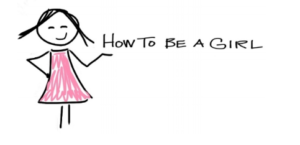
Unless you’re already an established podcaster, it’s best to narrow your focus on a topic. For example, instead of talking about farming, focus on organic farming. Finding the niche helps builds a truly interested audience.
Common Types of Podcasts
Interview: The most common type of podcast is a discussion format that features a host interviewing a guest or multiple guests. Interviews might be done in a studio, on location, or over the phone. Interviews work well because even if you’re an expert on a topic, other voices liven things up for robust debate.
Multiple hosts: There are usually co-hosts in this format, featuring hosts who can banter with each other and guests.
Solo: A solo podcast needs an especially compelling or famous host and topic because it’s just you and the listener. It can work well for a niche audience with an expert discussing anything from politics to music, or even mountain climbing.
Nonfiction Narrative: These are story-driven shows pulling from interviews, sounds and music with many featuring a host who narrates.
Fictional: These audio dramas are highly produced with dialogue, actors, music and sound effects along with complex story structure. If you are interested in learning how to create a fiction podcast, consider visiting story structure and reviewing their guide. They are much like the radio audio dramas of the 1930’s.
Hybrid or Mixed: This type of audio magazine format combines elements from the others and, like narrative storytelling, is highly produced. A solo host or multiple hosts combine interviews with a roundtable discussion or narrative story.
Repurposed Content: There are long time radio shows that are being redistributed through podcasting. Prairie Home Companion was a live stage show, radio program, movie and now a podcast.

Tools for creating podcasts:
Creative Commons should be the first stop for podcasters looking for legally licensed free audio, music, photos, and video.
YouTube Audio Library offers a huge selection of royalty-free music. And here is a quick video explaining how to use YouTube’s Audio Library.
Mobygratis is a resource for students, nonprofits, and independent filmmakers who need free music. To use Mobygratis, you must submit an application, which can take 24 hours to approve.
Internet Archive is a non-profit library of music, movies, software, websites, and books mostly for researchers, historians, scholars, print-disabled, and the general public.
Sound Effects:
Free Sound licensed under CC; Soundbible has a library of free sound effects.
The “Videos” section of this chapter is adapted and synthesized from two sources:
- Video by UDL On Campus by CAST is licensed under a Creative Commons Attribution-ShareAlike 4.0 International License
- Top Ten Tips for Creating Quality Videos, by The National Center on Accessible Materials, 2020 is licensed under a Creative Commons Attribution-ShareAlike 4.0 International License
Adapted from Chapter 1 and Chapter 2 of Tools for Podcasting, written by Jill Olmstead, licensed under a Creative Commons Attribution-NonCommercial 4.0 International License, and from Writing for Electronic Media by Brian Champagne, licensed under a Creative Commons Attribution-NonCommercial-ShareAlike 4.0 International License.
11.5 Slides and PowerPoint Presentations by Allison Gross, Annemarie Hamlin, Billy Merck, Chris Rubio, Jodi Naas, Megan Savage, and Michele DeSilva is licensed under a CC-BY-NC-SA 4.0 International License, except where otherwise noted.
Moxley, Joseph. “Video.” Writing Commons, WritingCommons.org, 2020, date accessed 24 July 2020. https://writingcommons.org/article/video/
Infographics is adapted from Communicating with Infographics, from The University of Sheffield Library, licensed under the Creative Commons Attribution-NonCommercialShareAlike 4.0 International License.
Infographics. Writing Commons. Licensed under theCreative Commons Attribution-NonCommercial-NoDerivatives 4.0 International License

